How to create an issue
Use Stepsize to create better, more actionable issues right here in your code editor.
Traditional issues lack context and visibility. Stepsize issues have powerful context built in from the start, and are visible throughout your software development cycle. All without leaving your codebase.
How to create an issue in your editor 🪄
Select the snippet of code you want to create an issue from
Use the shortcut
[^/I]to create your issue, or right click and selectCreate a technical issueAdd context to your issue, such as a title, description, and impact
Hit
Create issueto finish creating your issue
Congratulations! You've created a Stepsize issue. You can now see the Stepsize inline annotation indicating that there is an issue attached to this snippet of code.
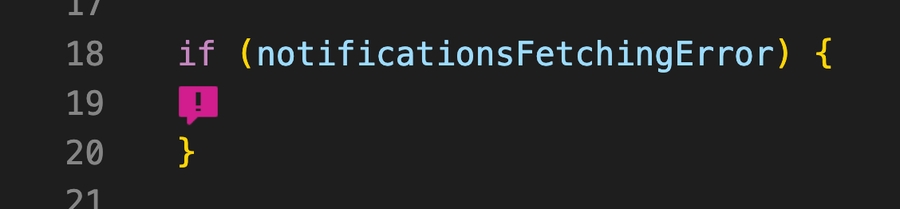
None of your code goes into the Stepsize cloud. The Stepsize integrations have been designed with privacy in mind. See our Information Security Guide for more detail.
Creating an issue from a pull request 🌱
You can create issues from pull requests.
Start your comment with [stepsize] to create an issue from a diff.
The issue will be automatically linked to the code it relates to, both in your code editor and in the web app.
What next?
Stepsize issue are inherently linked to code. You can link multiple snippets, files or folders.
Let's learn how to add more code and context to your issues.
Last updated