Converting TODOs into issues
Use Stepsize to create better, more actionable issues right here in your code editor.
TODOs and FIXMEs lack context and visibility. When you use Stepsize, issues are visible throughout your software development lifecycle. And they're loaded with context, because they're linked directly to code.
How to convert a TODO or FIXME into an issue 🔀
Navigate to
My TODOsat the top of the Stepsize sidebar in your code editorIn the sidebar, Select the TODO or FIXME that you want to convert into an issue
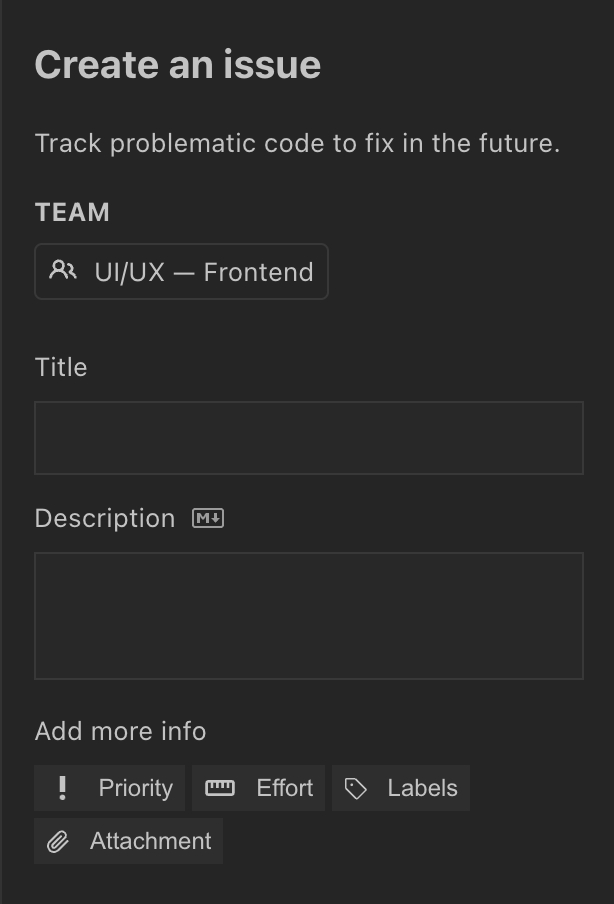
Add context to your issue, such as a title, description, and impact
Hit
Create issueto finish creating your issueYou can now safely delete your TODO. The Stepsize inline annotation indicates that there is an issue attached to this snippet of code.
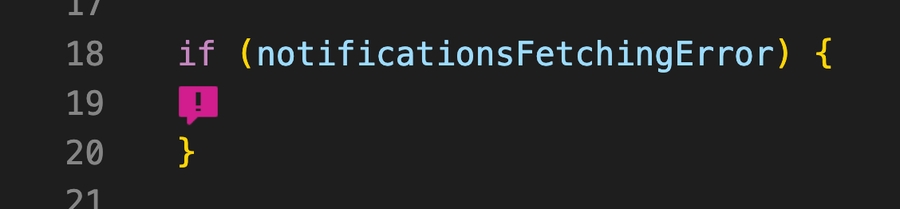
Congratulations! You've created a Stepsize issue from your TODO or FIXME.

What next?
Learn how to resolve issues in Stepsize.
How to resolve issuesLast updated